About ebook distribution:
- 1 metadata/price change per year; additional metadata/pricing changes to be made at $50 per change
- Distribution to Amazon, Barnes & Noble, the Apple iBookstore, the Vook Store, and other resellers as determined by Vook
- Signing of a distribution agreement authorizing Vook to distribute your content is required
- Rights holder must be able to demonstrate at Vook’s request that they have proper copyright and ownership of all assets included in their ebook
Format Your Document
Your Microsoft Word document should end with a .doc or .docx file extension and may be up to 500 pages with an average of 300 words per page. Here’s how to format to your document to make sure that it looks beautiful in each ebook retail channel:
- Mark each of your sections with the “Title” style
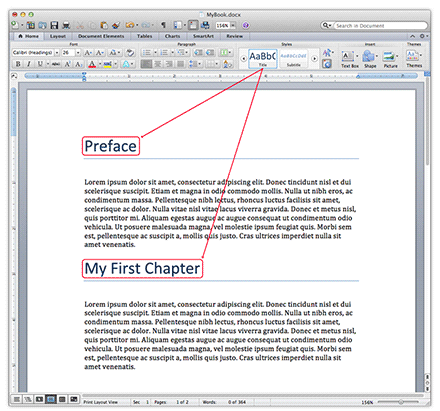
- The Title style is one of the built-in styles in MS Word.
- A section can be a chapter or, for example, an introduction or an epilogue.
- Apply this style by placing your cursor inside a section title’s text and then select “Title” from the Styles gallery or task pane. For help with using Styles, refer to Microsoft’s documentation: Style Basics.
- If you don’t have any text set in the Title style, your ebook will not be broken into chapters.
- Place the images directly in your Word Document. We’ll maintain the relative size and placement, but completely replicating your formatting may not be possible due to the constraints of the ebook readers.
- Include captions directly underneath your images and in a slightly smaller font size.
- Headers, footers, page numbers, tables of contents, and indexes will be removed. These functions are all handled by the ereaders.
- Indexes will be removed. Index functionality is also handled by the ereader.
- Footnotes will be moved to the end of the chapter. Footnotes and endnotes will be included but, by default, we will not create an internal hyperlink between the body text and the reference.
- External hyperlinks must be included as text (for example, “www.mywebsite.com”) or by following Microsoft’s instructions to create a customized hyperlink to a webpage.
- Save any tables as images. HTML tables can be tough to read on small screens; if the tables are saved as images instead, readers can pan and zoom. By default, Vook converts all tables to images.
- Avoid underlining. Some retailers do not accept ebooks that contain underlining because underlined text tends to be confused for links. By default, Vook converts underlined text to italics.
Additional Preparation
The following steps should be completed after you submit you manuscript.
- Choose Your Theme
Select one of several attractive themes for your ebook design. We will ask you later for your selection.








- Prepare Your Cover
Every ebook needs an eye-catching cover image. If you don’t have a completed cover already, you can request our cover design services. For best results, you cover image should have the following specifications:
- JPG or PNG file format.
- Portrait, not landscape, orientation.
- Dimensions of 1600 pixels horizontally and 2400 pixels vertically. Covers with dimensions smaller than this will not be accepted by some retailers.
